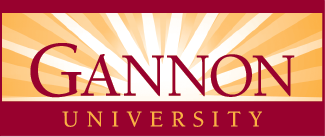Gannon University Emergency Alert System
The Gannon University Emergency Alert System is a mass notification service issued by the university to alert the campus community of emergencies and other critical information using text messages, email, voice messaging, push notifications and more.
Emergency Alerts provide Gannon and community members with relevant and timely updates to make informed decisions and actions to ensure their safety and well-being during an emergency or other incidents.
Sign Up for Emergency Alert Notifications
All Gannon students and employees automatically receive Emergency Alerts via email and can personalize how they receive these alerts, including opting into additional methods of communication such as text and push notification. This service is provided by the university free-of-charge, and it is also available for nearby neighbors and community organizations.
Gannon uses the communication platform, Everbridge, to issue emergency alerts. Download the Everbridge app and register with your Gannon user ID and password to receive text messages and/or push notifications or update your contact information. You may also register via Gannon’s Everbridge Portal if you prefer.
Frequently Asked Questions
This service is provided by Gannon University free-of-charge to issue timely, critical updates to safety and well-being of our campus community. . Alerts are issued via email to all students and employees. To also receive texts, push notifications and phone calls, download the Everbridge app and register with your Gannon user ID and password. You may also register via Gannon’s Everbridge Portal if you prefer.
Emergency Alerts are used to notify you about imminent threats to campus as well as informational notifications that affect campus or nearby locations, such as severe weather, flooding, criminal activity and more.
All Gannon students and employees are automatically enrolled to receive emergency notifications via email. By downloading the Everbridge app you can register to also receive texts, push notifications and phone calls, as well as update your contact information. You may also register via Gannon’s Everbridge Portal if you prefer. All non-Gannon users are required to opt-in to receive notifications.
Student contact information is shared with Gannon’s Registrar, and Leadership Development and Campus Engagement offices to be included in the student’s User Profile for the university. This information may be shared with partnering vendors for institutional services provided to students, such as Chat with Victor, but is not sold or made public to any outside organizations.
No. You will be automatically enrolled to receive emails. New student and employee emails are populated on a daily basis as they become active members of the university. We encourage you to download the Everbridge app and register with your Gannon user ID and password to also receive alerts via text message or push notification as well as to verify or update your contact information. You may also register via Gannon’s Everbridge Portal if you prefer.
If you are not a current student or employee of the university, you must opt-in to receive Gannon emergency alerts. To opt-in, text one of the following affiliations to 888777:
- GUNEIGHBORS
- GUPARENTS
You will then receive confirmation of your enrollment to receive alerts via text message and the option to sign up for emails as well.
No. The university believes the best way to prioritize and ensure the well-being and safety of all campus community members is through automatic enrollment. You may use Gannon’s Everbridge Portal or the EverBridge app to optimize your communication preferences and add or remove your phone number and other contact methods if you choose.
To opt out of receiving alerts text STOP to 888777. The list of registered emergency alert recipients is refreshed on an annual basis and communicated prior to when it will occur. You will continue receiving alerts until that time and can choose to opt-in again or forego renewing your registration at that time.
Gannon will issue official emergency alerts in situations directly impacting the well-being and safety of campus community members. This may include situations such as, but not limited to:
- Criminal activity
- Severe weather
- Campus closure or other changes to operations
- Other life safety incidents
- Testing of the emergency alert system
Alerts are issued via email to all active students and employees. Those who’ve registered using the Everbridge app or Gannon’s Everbridge Portal can also receive text messages, push notifications and phone calls.
We encourage all Gannon community members to download the Everbridge app and register with their user ID and password to receive text messages, push notifications and/or phone calls in addition to the emails you will receive automatically. You may also register for these via Gannon's Everbridge Portal if you prefer.
Visit Gannon’s Everbridge Portal or the Everbridge mobile app to update your information at any time.
Listen and/or read carefully. Follow the instructions, including replying Y (yes) to confirm receipt when prompted.
You can register for text messages and push notifications or change your preferences using the Everbridge Mobile App or Gannon’s Everbridge Portal.
Follow these steps to register using the Everbridge Mobile App:
Download and open the Everbridge Mobile App (Android or iOS). Then tap Allow so Everbridge can send you notifications (alerts, sounds, and icon badges that can be configured in Settings). There are two ways to sign up for alerts using the Everbridge Mobile App:
- Find an organization or subscription
- Use the Map
To find an organization or subscription
- Tap Find an organization or subscription.
- Tap the Search field and enter at least three characters to find your employer, university, ZIP code, or place of residence.
- Tap the desired organization or subscription.
- If needed, fill in the Sign Up page, including reading the Terms of Use.
- Tap Done.
To use the Map
- Click Explore the Map.
- Click Allow to your location is shared for public alerts.
-
Tap one of the following:
- Allow while using app
- Allow once
- Don't allow
- Enter an address in the Search field.